|
Firefox
Reset Firefox
Audacity
Startup Delayer Foxit PDF
pdf redirect
Start Menu 8
FilePuma
TeamViewer |
|
This is a place that you
can look for help with PC related stuff and
maybe some other incidental information that
I find along the way. This will be set
up as a blog with the most recent date
first. I'll just keep adding things as
I discover things you may be interested in.
Most of the software is free. A
notable exception is Norton Internet
Security which is the best insurance policy
you can buy. It keeps getting better
and easier to implement. |
|
|
5/8/2015 |
TeamViewer This
program is the one I use to get on my client's computers
and help them with problems they may have. Use
this link to
download the program, install it, then call me for
instructions. There is a version of this program
that works for all operating systems. |
|
5/8/2015 |
FilePuma.com
FilePuma.com is a site that serves you a host of
utilities that you can use to keep your computer in
shape. On top of that list is Glary Utilities
which has almost all the tools that you might need.
In addition you can find links to other software that is
excellent and totally free the way software should be.
There may be PRO versions of the software which may be
worth your hard earned bucks but you get to evaluate the
software as a free version first. |
|
5/8/2015 |
Start
Menu 8 Is Windows 8
driving you crazy? Do you hate the Metro Screen?
Well I'm here to tell you that as bad as W8 is, it isn't
all bad. Some of the best things it teaches you
has been with us for quite some time but we didn't
really understand it's advantage. First
Start Menu 8 will
make windows 8 look like windows 7. The start menu
is back as well as the task bar. It will also be
your default startup. You can always get to Metro,
although I don't know why you would want to. If
you end up in Metro, <win>+<d> will take you back to
your normal desktop. Want to start a program?
You can find it two ways. If you were smart enough
to pin it to the task bar, go there first. If however it
isn't there, then it might be in the frequently used
tasks in the start menu. No? Not there
either? When you open the start menu there is a
search box at the bottom. Start to type the name
of the program there. Oh Look? There it is!
It just popped up. Click on it and away you go.
Couldn't be easier. It's been there all along, no
one ever told you. No more hunting through the
long program list to find it. Of course, there are
those programs whose name you can't remember. Then
search for it. |
|
9/23/2014 |
Reset
Firefox to remove all addon's
There are times when bad things happen and you are
unable to navigate to where you want to go or Firefox
just gets very slow. This is usually the result of
an add-on that is a bad actor. There are two ways
to approach this problem. you can click the menu button
(the three horizontal buttons in the upper right of the
window ) then select the addon's amd start
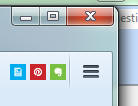
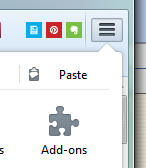
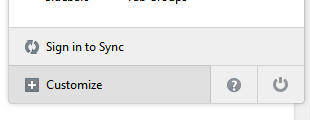
disabling them one by one, or disable all of them and
enable them one at a time until the problem recurrs.
Once the bad actor is identified, you can delete it.
Alternatively you can reset Firefox to remove all
add-on's. If you do not have the menu bar at the
top of the screen it helps to get it back for this
purpose. As before click the menu button but
instead of add-ons look at the bottom left of the
selections for Customize and click that. Then in
the lower left click the menu bar toggle (Show/Hide
Toolbars) and make sure the menu bar
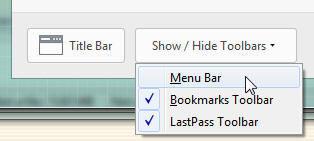 is
selected. Close the Customize Firefox tab.
Now you can go to the Help menu in the upper left of the
window and click on Help. Select restart with
add-on's disabled. is
selected. Close the Customize Firefox tab.
Now you can go to the Help menu in the upper left of the
window and click on Help. Select restart with
add-on's disabled.
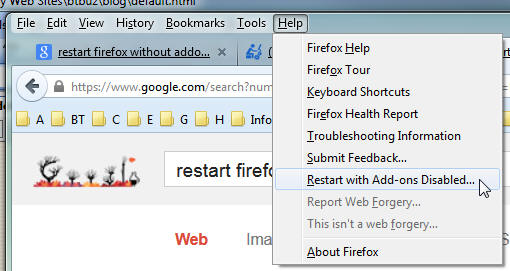
When Firefox restarts, you will have all your add-on's
removed.
If this procedure fails to remove
the problem, then you probably have some bad actors that
have to be removed using the malwarebytes or "add/remove program" option
in the control panel which is a separate discussion.
|
|
5/19/2014 |
Some Links for my Students
Irfanview - Photo editor and tools
Firefox - Keyboard
Shortcuts
Windows - Keyboard
Shortcuts
pdf redirect - PDF
Printer with nifty features |
|
5/5/2014 |
Problems with
Firefox
Sometimes Firefox will just not start
for you no matter how many times you click on the icon.
There can be many reasons for this but one of the most
common is that it is already running and you can't see
the window. Start the Task Manager (right click on
an empty space on the menu bar then click on Task
Manager) Select the processes tab. Select and end
any Firefox Process (all if there is more than one) in
the list.
After this, if you still have trouble
it is probably best to start firefox in Safe Mode.
To do this hold down the shift key while double clicking
on the firefox icon. If that fails go to Start /
Run then copy and paste the following into the dialog
box:
"C:\Program Files\Mozilla Firefox\firefox.exe"
-safe-mode
Copy and paste everything on that
line including the "" marks. You will be asked if
you wish to start in safe mode or have the add-on's
disabled. It is probably best to restart with no
add-ons then add them back in one at a time. |
|
9/10/2013 |
Audacity
I have long looked for a good cost
effective recorder for my computer. Today I
stumbled over Audacity and wanted to share it with you.
It has an intuitive interface for simple jobs yet
promises to do complex jobs as well. Your can
record any input source, use filtering, edit, combine
tracks and a host of other things. For a simple
voice recording it is as easy and as fast as Window's
voice recorder yet gives you the ability to edit your
recording before you save it. I use it to create
voice ringtones for my phone. For MP3 output
follow the instructions for downloading the
Lame plugin. |
|
6/27/2013 |
Startup Delayer
This is a great tool to manage the
programs that load when you turn on your computer.
You can delay the startup which means you get going
faster. It just updated to 3.0. I recommend it to
anyone interested in managing your startup process.
Foxit
PDF Reader
This great program has just gotten
better. It now includes a PDF printer and many
other features in the reader. It's still the
fastest and best reader out there. It beats Adobe
reader hands down for speed and low overhead. I
still prefer to read my PDF's outside of the browser
although this program, like Adobe can be set to read
within the browser. I like to let my Internet
Download Manager grab the file, save it and then offer
to open it with whatever application I choose.
|
|
8/31/2012 |
Working with PDF files
I have previously discussed PDF
printers which allow you to make PDF files from any
application that allows printing of the creative
content. That means, any application you use that
you might want to share the results of your hard work as
hard copy. My current favorite PDF printer is
PDF Redirect.
It is easy to use, provides a preview as well as merge
mode of operation which is very useful.
But now you scan a document which
means you have an image of it and you've saved it to a
PDF file. It's very large because Images take a
lot of memory; far more than would the same text printed
to a PDF from a word processor. So how can we take
these images imbedded in the PDF file and convert them
to text. The process is called Optical Character
Recognition or OCR. Most of the expensive PDF
packages have the capability to do the conversion.
But how can you convert the file to text so that it can
be edited or text selected from it.
By contrast there are any number
of ways to perform operations on a PDF file that is a
combination of text and graphics. For example,
there is Inkscape that will let you import a PDF
document, change the text, move or replace images then
save the modified document as a new PDF. The
same process can be accomplished using
Open Office or
Office Libre both of
which are compatible with MS file formats and are open
source and freely distributed. Using the Draw
program in these suites will allow you to open a PDF and
edit them. This is great for fixing mistakes when
the original document isn't available. It can also
be used for importing a signature to sign documents
But what if the document is an
image of text. Is there a free OCR program.
There are many packages out there that range from $20 to
several hundred dollars. There is at least one
such program, FreeOCR,
that not only supports PDF documents but multi page Tiff
(fax) as well as most image types. It also
supports multipage scanning using either Twain or WIA
scanning engines. When scanning it scans and
converts all at one time. This program uses
Tesseract V3 for higher accuracy. It is certainly
a good tool to keep in your kit. |
|
7/10/2012 |
Current Favorite Free software
| With all of
these programs, you can pay them for including
advanced features in the package but believe me
when I tell you that for 99% of your problems
the free (for private use only) programs are
quite adequate. Don't take out your credit
card. Make sure you chose the "non
commercial" or "Home use" version. All the
links are to Download.com (Cnet.com) and
includes a description and cnet's rating. |
|
Backup |
EaseUS ToDo
Backup is a wonderful free
application. Make sure that you create the
emergency recovery disk. Copy your disk
image frequently. You lose everything
since your last backup. |
|
Partitioning |
EaseUS Partition
Manager Home edition will help you manage
your hard drives partitions. You can move,
delete, enlarge, reduce and make new
partitions. Very easy to use and very
effective. |
|
Malware |
MalwareBytes
Anti Malware has been around a long time and
is an excelent resource to use if you are having
a problem which may be malware related. |
|
Glary Utilities |
Glary Utilities
is a full set of programs that will keep your
computer in tip top shape. No one program
fixes everything but this does an awesome job
and should be all you need. |
|
Passwords |
LastPass is
currently at the top of my list for recording
and keeping track of your passwords. It
will even create passwords for you, which it
remembers, not you, that can't be cracked.
It will log you into most sites automatically if
you select that option. The database is in
the Cloud, not on your computer and it's
encrypted so only you have access to it. |
|
Cloud Storage |
DropBox
(also Google
Drive, especially if you are using an
Android device) is a wonderful way to protect
your most important files that change
frequently. They are available from any
internet connected device and reside as native
files on your home machine(s).
Synchronizing is transparent. Each
different provider gives you a couple of gigs
for free, more for a price. |
|
Cloud Notes |
Evernote is
only one of many tools that keeps you organized
with your data available on any of your devices
wherever you have internet access. You
create different notebooks each with their
collection of notes. It's like cloud
storage but provides a more organized structure,
an easy method of clipping notes from the web
and much more. Check it out. It's
free! To use a broader range of file types they
charge $12 per year. |
|
Other Free Stuff |
FileP:uma
provides a great listing of free stuff.
Note the date that I've made this entry.
Things change overnight on this arena so it's
always a good idea to check here if you have a
particular need. All the ones I use are
usually near the top. |
|
Internet Security |
Yes, there
are free Internet Security applications.
Feel free to use them. Regardless of what you
select, the software needs to be kept current,
at least weekly. Remember that the free
package you choose from the top of the stack
this week may be near the bottom next week.
It's the same software, but someone else has
come out with a better one. My philosophy
has been stick with
Norton Internet
Security (not Norton 360). It may not
be at the top all the time but it's never far
below AND it keeps your system updated on a
regular basis, automatically (nice) as long as
you maintain your subscription. As most of
you who know me know, this is what I recommend
for you. $70 a year for 3 computers is no
big deal. It will cost you much more than
that if you get an infection and lose your
system (keep that backup current!) |
|
|
6/17/2011 |
|
Your Renewable Energy
(Not a software issue but interesting)
Find yourself feeling a little groggy and
less than bushy-tailed in the morning? No
one wakes up instantly alert, but when you
amp up your energy with a few changes to
your routine, you’ll be surprised at how
recharged you’ll feel.
- Make sure you have lots of light in
the morning to signal your brain to stop
sleep-inducing melatonin.
- Stretching will help your body temp
raise back up to normal (it was low to
keep you in a deep slumber) and get your
blood circulating.
- Morning exercise triggers endorphins
that can last up to eight hours. It can
also help you feel more mentally sharp.
- Feed your soul with positive
emotions amid the chaos and frenzy that
usually taint the morning. Make sure you
take a few moments to look at something
meaningful to initiate feelings of
gratitude, hope and love.
- Take the road less traveled or at
least divert your routine. Doing
something out of the ordinary shakes up
your brain and makes you more conscious
and alert. It can be as simple as
brushing your teeth with the opposite
hand.
Source:
Real Simple |
|
|
5/30/2011 |
Roboform Legacy Software
If you are using Roboform, not
syncing with other computer and
have not upgraded to version 7 or
later, please
know that you can ignore the Roboform plea's to update
your product. The older product will work just
fine. What you won't be able to
do is synchronize between multiple machines. If
this is not a problem for you, then stick with the older
version which is available
here. |
|
5/11/2011 |
Remembering Passwords
LastPass is an online password manager which is easy
to use, and it's FREE. There is a professional
version that lets you do some additional things and it
costs a whopping $1 per month. If the added
features are an advantage to you, then go for it.
I've been using
Roboform for years but they decided to start
charging. It's about twice as expensive as the pro
version of LastPass.
I like the fact that you have a
secure login to your account. All the data on
their server is encrypted based on your master password
so choose it wisely. All of your passwords are
readily accessible for editing and grouping. It's
a more linear structure than Roboform but since I've
always had a problem with the Roboform structure
LastPass is a bit of a relief.
When you install it on your computer,
it searches for and imports all of your password
databases, but not Roboform's. That can be a good thing.
A tool bar appears at the top of the window like some of
the other security issues rather than having a permanent
toolbar. I like that feature which is always there
when you need it but doesn't take up the space of a
toolbar. LastPass also supports mutiple logins at
the same site. This is convenient if you have
multiple e-mail accounts or multiple people use your
computer user account.
Western Digital SmartWare backup
A friend
recently had a hard drive failure on a 2 year old
laptop. It happens. You have to suck it up.
The good news is that he was badgered into getting an
external drive. He picked up a 500 gb WD My Book.
That USB drive came with SmartWare backup which he
installed and set up. It quietly worked in the
background to save his "files". What
SmartWare doesn't do is provide a backup of your system
information or a disk image. Consequently, when
the hard drive failed he didn't have a system backup to
restore on a new drive. As a result the system had
to be rebuilt. The good news is that he had the
opportunity to migrate from Vista to W7.
SmartWare does have it's place as it
continuously monitors and updates copies of your active
documents. As they change, they are stored on the
external drive. You can keep upwards of 25
versions of a file. That should be enough to
satisfy most users. Since it runs constantly in
the background it will use system resources so if you
are already stressing your limits, you might want to
consider another option.
To make that critical image of your
drive, check out Macrium React
described below.
Malware
I was called in to diagnose a problem
with a computer that was hung on a fake ad for ANTIVIRUS
ANTIMALWARE which did a fake scan of the system and just
wouldn't quit until you gave them money. Since we
didn't go that far I'm not at all sure even that would
have cleared the problem. It made the computer
completely useless because it was next to impossible to
run any programs to investigate the problem.
I couldn't diagnose and solve the
problem over the phone but I did make a house call and
quickly found the offending program and deleted it.
The program was installed in the user/application data
folder which is often blocked by windows so the user
can't see it. The key in solving this problem was
to get task manager running to see what the active tasks
were. Suspicious tasks were ended, one at a time,
until the offending program disappeared. Once it
was identified I located the file using search and was
able to delete the entire offending directory.
When the computer was rebooted the pest was gone.
This type of malware usually arrives
as an e-mail attachment which you are encouraged to
open. Don't! Even if you know the person who
supposedly sent it to you, make sure you know what it is
BEFORE you open it.
I might add, that this computer did
not have an up to date copy of Norton running.
Norton would have identified the Trojan and eliminated
it before you had a chance to click on it. |
|
4/19/2011 |
The latest software
recommendations - There are some great new ones
Norton Internet Security 2011:
Over the years I've been a constant supporter of Norton.
They haven't always come out on the top of the pile but
they've never been far from the very best. Ever
since I've used them, I've had no trouble with any kind
of malware at all. I've had to troubleshoot lots
of machines with problems from Trojans or other Malware
but never my own and never a machine with Norton on it.
My recommendation? Stick with Norton. Stick
with Internet Security. Don't be tempted by 360 or
other offerings. You won't be sorry.
PDF file creation: I
have made an effort to go completely paperless. I
must say that I have been quite successful. With
my trusty Epson Artisan 800 all in one containing a
document feeder, I've managed to keep soft copy of
everything. Backup (the next topic) becomes
crucial when you do this. The offerings of a free
PDF printer change from time to time. The best one
in my book right now is PDF Redirect (http://cnet.co/btbuz-pdfReDirect)
. This program allows you to print and
combine multiple pages or just print one at a time.
It's the merge capability that kicks ass.
Backup Tools: Macrium
React (
http://cnet.co/eM4xp6 ) is the first backup
program to come along that is both free and complete
with a emergency startup disk. It does a respectable job
of backing up. Make sure you test the recovery
disk that is made to assure that it is compatible with
your computer. It is a Linux OS that is booted up,
not windows, but it knows how to find and install your
disk image which is all you care about. Another
nice feature is that the backup can be examined using
Windows Explorer if you need to recover a particular
file. None of us pay enough attention to the
backup process untill all of a sudden we have a disk
crash and everything is gone. Don't fall into that
trap.
System Maintenance: Glary
Utilities (
http://cnet.co/eEH0DX ) is a very complete
package of tools to maintain your computer. It
will check and optimize your registry, defrag your hard
drive and much much more. Don't spend money on all
those cool utilities that trap you into purchasing them.
Just download this program and run it periodically.
Did I mention, IT'S FREE! |
|
11/6/2008 |
Working with Video on your
computer
I've been doing lots of downloading
of video from internet links. Some is good like
the complete Torchwood Series and some is not so good
like the .flv files from U-tube. The thing is that
it is possible to grab all these files and play them on
your computer or your large screen TV. The key is
to keep all the files in the .avi format. That way
you can put them on a CD or DVD and play them in a
Philips Divix compatible Player or watch them on
your computer using any of the many multimedia players.
The player I like best is the "Media
Player Classic" along with the "K-lite
Mega Codec Package" because it is compatible
with almost any file type and more importantly it is
small and fast. The range of formats becomes less
of an issue if you use "Any
Video Converter" to get everything into .avi file
format.
Other tools important for download
are the "Internet
Download Manager" which does a wonderful job at
managing all your downloads, restarting them when the
connection is lost and keeping a history of downloads so
you can go back and get the file that you accidently
deleted. It also lets you capture the last or last
10 .flv file downloads using a right click on the web
page in your browser.
Most large downloads are split into
smaller files which can be joined using "HJ-Split".
The other formats that you will come across are split
RAR files which can be recombined using "WinRAR".
You will also occasionally run across a .7z extension
which can be decompressed using "7Zip".
To easily combine a group of separate files into 1
larger file, use "Split
Join Convert Video".
All the afore mentioned applications
are readily available through a Google search if my
links no longer work. They are small programs that
don't load up memory and are free or very inexpensive.
They are the best of the best from my perspective and
I've been playing this game for a while now.
For making a back-up copy of DVD's to
protect your investment or to capture a video and
compress it for loading on your phone, IPod ...etc you
will want to use "Magic
DVD Ripper.
There are lots of other tools out
there but these are the ones that have worked well for
me and are fairly easy to use. There are new ones
every day so keep your eyes and ears open and check back
here as this will be updated as I learn more |
|
2/17/07 |
Changing the Drive Letter on a USB
Drive
When I plugged my new
Sandisk Micro with U3 into my computer it was assigned
to Drive L and K which had already been used by a
network shared drive. The result was that Windows
explorer couldn't see the new device. To correct
the problem, the USB drive letters needed to be changed.
I right clicked on "My Computer" and selected "Manage".
Under Storage I clicked on Disk Management. I
could then see the drives. Right clicking on each
drive in turn I could select "Change drive letters and
paths" and select a letter that was free, in this case U
and T. As soon as they were reassigned they showed
up in Windows Explorer as they should. |
|
2/17/07 |
Protect website subdirectories from
the Robots
To keep Google,
Yahoo, and other search engines out of the
subdirectories that you don't want to share, include a
text file called "robots.txt" in your root directory.
This text file should have entries as shown:
User-agent: *
Disallow: /_borders/
Disallow: /_private/
where the name between the "/../"
is the directory(s) you wish to protect. |
|
|
|